Mobile Apps
Adding tracking onto your Mobile App and ensuring you have a robust deep linking strategy is an important part of any affiliate campaign.
As Cookies are not supported in the Mobile App environment you will need to select one fo the following options:
- Mobile Attribution Provider
- Offline Tracking for Mobile
- Server 2 Server
- Google Tag Manager for Mobile
Enable deep linking in your App by configuring for Apple Universal Links & Android App Links
Mobile Attribution Providers
Appsflyer
Optimise can easily be integrated with Appsflyer. Follow the steps below to configure your campaign:
Installs, In-app events and Rejected Installs
- Log in to your Appsflyer account and select Configuration > Integrated Partners
- Search "Optimise" and click to configure
- Turn on "Activate Partner" and "In-App Events Postback" (Fig 1)
- Enter the Application Key provided under "General Settings" and also under "In-App Events Settings" (Fig 1)
- To add In App Events click "Add Event" (Fig 2):
- Select the "SDK Event Name"
- Enter a "Partner Event Identifier" - this needs to be name for the event without whitespaces that you send to Optimise
- Set "Sending Option" to "This Partner Only"
- Set "Send Revenue" to "Values & revenue"
- Under Permissions enable (Fig 3):
- "Allow to configure integration"
- "Allow to configure In-app event postbacks"
Fig 1
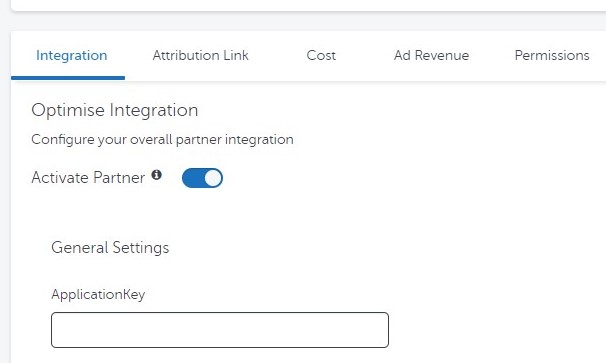
Fig 2
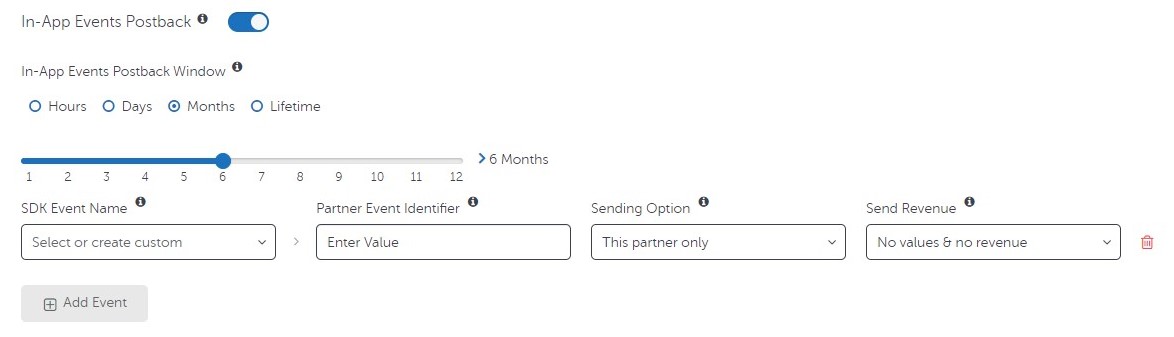
Fig 3
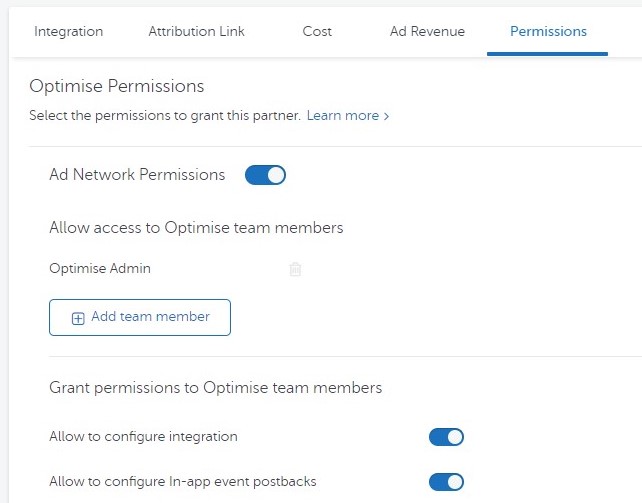
Adjust
NEW COPY REQUIRED
Optimise can easily be integrated with Adjust. Provide a unique URL from your Adjust account to your Account Manager.
Branch
Optimise can easily be integrated with Branch. Provide a unique URL from your Branch account to your Account Manager.
Offline Tracking for Mobile
If you are unable to implement tracking into your mobile app, Optimise offer a solution that enables the user’s Mobile Phone number (encrypted) to be captured and a conversion to be tracked. This would be implemented as shown below:
![]()
For further details please reach out to your Optimise Performance Manager.
Server 2 Server (S2S)
Optimise Tracking for Mobile Apps can also be implemented via Server 2 Server (S2S) when sending a user to an existing App Installation on the device.
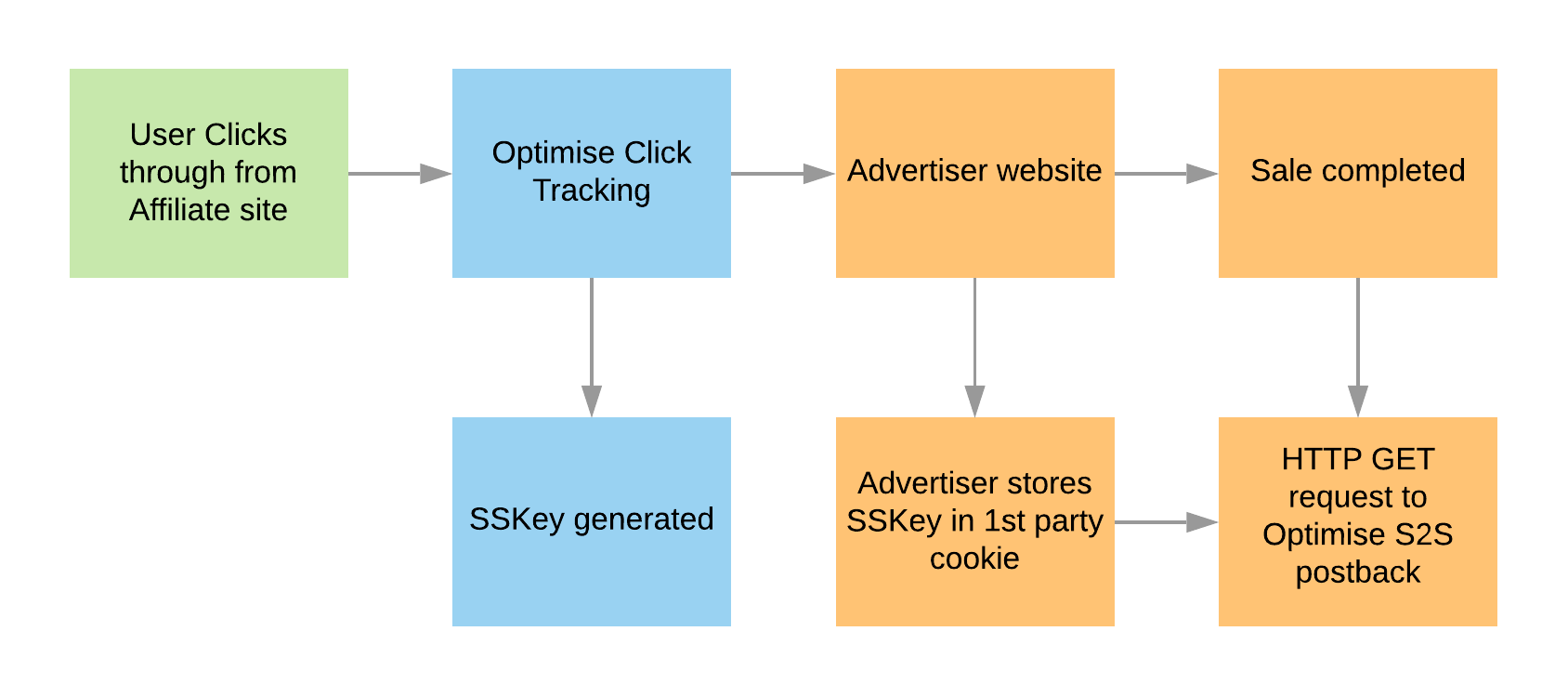
Capture SSKEY
To implement S2S Tracking a click reference (SSKEY) will be automatically be appended to every request to the landing page (or deep link) defined for the campaign.
Mobile App example:
mobileapp://home?SSKEY=86a0a0b15e0143c8a14bd9c25628aecb
The SSKEY must be retrieved from the QueryString and stored in a local object and returned to Optimise when a conversion event takes place. For Mobile Apps this must be a persistent variable in local storage for 30 days (or the agreed attribution window for the campaign).
Build Request
The S2S Tag must be activated on the post-sale confirmation view of your app:
https://track.omguk.com/e/s/s2s/?AppID={SaleReference}&MID={MID}&PID={PID}&Action={Event}&Status=&TransactionValue={TotalOrderValue}&SSKEY={SSKEY}&Channel=Optimise&CustID={CustomerID}&Vcode={VoucherCode}
This Postback is a GET Request, we do not currently support POST.
Additional parameters, such as Basket Item Tracking, may be appended to the URL as per the below Conversion Tag examples.
Google Tag Manager for Mobile
Optimise tracking pixels can be integrated using Google Tag Manager for Mobile. You will need to use Google Play Store's Install Referrer API to retrieve the SSKEY from the referrer data.
Tracking should be implemented as shown below:
![]()