FAQs
Before You Start
What is Affiliate Marketing?
Affiliate marketing is a performance-based marketing model where Affiliates promote an Advertiser/Brand’s products or services and earn commission for each sale, lead, or action generated through their unique tracking links. It allows Affiliates to monetise their audience while helping Brands reach new customers.
How do I become an Optimise Publisher?
Go to https://optimisemedia.com/sign-up and complete your details to join the network.
Can I join without a website?
Yes. Publishers with websites, mobile apps & social media influencers/KOLs (including Pinterest, YouTube, Facebook, Twitter, Tiktok and Instagram) are accepted.
What brands work with Optimise?
Go to https://optimisemedia.com/advertiser-directory to view all the advertisers on Optimise.
Getting Started
How does it work?
Before you can get started you'll need to check your media is verified. The verification process is designed to prove you own the website.
Navigate to the Media screen via Admin > Media in the left hand navigation menu. You'll see the media source you entered on sign up listed. If the status is live no action is required but otherwise you'll need to click the yellow ! icon and follow the on screen guidance to verify.
Once your website is verified use the Campaigns Explorer page in the Campaigns area of the navigation menu to choose which advertisers you wish to display on your website and sign up to the appropriate Campaign. You can sign up to a campaign by clicking Details and then Apply.
Under the Campaign Detail page you will be able to copy your unique Tracking Link.
Next navigate to the Creatives page via the Tools & Content section of the navigation menu. Use the filters to find campaigns you are signed up to and obtain tracking links by clicking on a banner/ad option. Copy and paste the code provided into your website; this code is unique to you and enables us to report on your performance.
How I find help & support?
On each page in your Dashboard look out for the following icon:
Clicking this will provide help & guidance specific to the page or card you are viewing.
You can also view this guide at https://knowledge.optimisemedia.com for tips and guidance.
How do I raise a support ticket?
When logged into your account click the user icon in the top right corner and select Support Tickets from the menu.
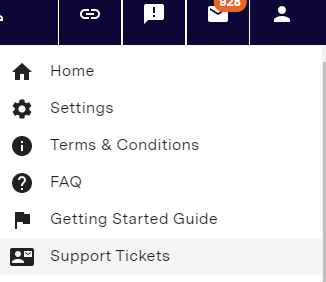
Account Settings
How do I view, add or edit websites that are registered with Optimise?
All your Websites, Apps & Social Media Accounts are listed under Admin > Media.
Add a website by clicking + Add Website button in the top right. To Verify a website see this guide.
How do I verify my media?
There are three ways to verify your media. Choose the one most suitable for your setup:
Option 1: Add a META tag
-
Log in to your website host or CMS (e.g., WordPress, Wix, Squarespace, custom hosting).
-
Locate the file or setting where you can edit the
<head>section of your homepage. -
Copy and paste the following line between the
<head>and</head>tags:<meta name="OMG-Verify-V1" content="omg-verify-########-####-####-####-############" /> -
Save and publish/redeploy your site so the changes go live.
-
Once live, click Verify Media.
Option 2: Add a verification HTML page
-
Log in to your hosting account or use FTP/SSH to access your site files.
-
In the root directory (where your homepage
index.htmlsits), create a new file named:omg-verify-########-####-####-####-############.html -
Inside this file, add the following basic HTML structure:
<!DOCTYPE html>
<html lang="en">
<head>
<meta charset="UTF-8">
<meta name="viewport" content="width=device-width, initial-scale=1.0">
<title>Document</title>
</head>
<body>
omg-verify-########-####-####-####-############
</body>
</html> -
Save the file and redeploy your site so the page is live at:
https://{yourdomain.com}/omg-verify-########-####-####-####-############.html -
Once live, click Verify Media.
Option 3: Add a DNS TXT entry
- Log in to your DNS host (domain registrar or DNS provider).
- Go to DNS management (sometimes called Zone Editor or Advanced DNS).
- Add a new TXT record:
- Type: TXT
- Name/Host: @ (for the root domain)
- Value:
omg-verify-########-####-####-####-############ - TTL: Leave default (e.g., 3600 seconds).
- Save the record.
- Wait for DNS propagation (anywhere from minutes to 48 hours).
- Once the record is active, click Verify Media.
How do I view and amend my contact details?
Click the person icon in the top right and select Settings from the navigation menu. Edit the desired field(s) and then click the Update button at the bottom of the form.
How do I update my Company Profile?
Click on Admin > Company Details. From here you can update company contact information, details used for billing purposes.
Click on the Profile tab to view and update your Publisher Profile that will be displayed to Advertisers. Here you can introduce yourself to prospective Advertisers and why they should partner with you.
Can I include Media Packs or documents on my Company Profile?
Yes. Click on Admin > Company Details and then click on the Profile tab. On the Card titled Media Packs & Onboarding Forms click + Add. From here you can upload documents that will appear to all Advertiser who view your Publisher Profile such as Media Packs, Tenancy Price List, Onboarding Forms.
How do I log out?
Click the person icon in the top right and select the Logout option. This will end your session with Optimise.
How do I opt out of emails?
You can adjust your Communication Preferences by going to your settings in the menu in the top right.
I would like to close my account.
You can deactivate your Optimise account by contacting your Account Manager who will ensure your campaigns and login are suspended. You can see your Account Manager's contact details by clicking the person icon in the top right of Insights - they will be listed in the menu that displays.
Campaigns
How do I view and make changes to my current campaigns?
To view your current campaigns, select Campaigns > Campaigns from the navigation menu. Select the Your Campaigns tab. Select a status button to filter the list by Relationship Status. To view the details of a campaign, click on the Details button. Here you will be able to access campaign information including commission rates and tracking URLs.
How do I request to join available campaigns?
To view all campaigns, select Campaigns > Campaigns Explorer from the navigation menu on the left of your screen. Choose the Available Campaigns tab and you will then be able to browse through a list of all the campaigns. Use the filters (and Advanced Search) to find specific campaigns.
In order to join a Campaign:
- Click on the Details icon or Learn more button on the relevant Campaign. Here you will find campaign details such as commission rates & cookie duration.
- Click on the + icon or Apply button
- On the list of websites, highlight the sites that you wish to use for promoting the campaign.
- Click on the Apply button.
- You will receive an email notification to confirm if you are approved.
Can I apply for multiple Campaigns at once?
Yes. To apply for multiple Campaigns in one action:
Select the relevant Campaigns by highlighting the tickbox and Click the Apply button on the top right.
How do I know whether I have been accepted for a campaign?
Each time you request to join a Campaign your application will be assessed according to the relevant criteria. You will receive an email notifying the outcome.
To view your current status on all campaigns, go to Campaigns > Campaigns in the navigation menu, where you can add specific filters where necessary, such as Advertiser or, to see only Live campaigns select the Your Campaigns tab.
Where do I find my Campaign Invitations?
In your Publisher Dashboard navigate to Campaigns > Invitations. From here you can see all Campaigns you have been invited to alongside the properties of the Campaign.
Click the ✔️ Accept or ✖️ Reject button to progress the invitation.
Tracking & Tools
How do I create a Tracking URL/Link?
In your login click on the 🔗 link icon in the top right corner of the screen.
Using the side panel select the relevant Advertiser & Campaign and copy your Tracking URL to your clipboard.
How do I access Banners, Editorials & other creatives?
You can access Banners, Editorials & other creatives for your current active Campaigns from the navigation by selecting Campaigns > Banners/Ads. The page will show all available campaigns; use the filter to see Banners and Creatives for those you are interested in. Click the < > symbol in the top right of any tile you're interested in to access the Tracking Code.
Where can I find an Advertiser's vouchers, coupons & offers?
You can find all vouchers, coupons & offers an Advertiser has shared on your account under Tools & Content > Vouchers & Deals.
Vouchers can also be accessed via the Vouchers API.
How do I download Product Feeds?
To download Product Feeds, select Tools > Product Feeds from the navigation menu. Choose the campaign you would like to download and click Get Feed URL. This should open a popup displaying the campaign feed URL. Click on Copy or select Download - More Info
How do I use and view UID?
UID tracking enables Publishers to append their own parameter such as a SubId or Click Reference to an Optimise tracking URL. To add a UID see the UID Guide. To view Conversions with UID/SubId values navigate to the Reports > Performance > Conversions from the navigation menu and select the Conversions or Conversions by Payment tab.
What are deeplinks? How do I create a deeplink?
A deeplink is a way of linking directly to a specific page or location on an advertisers website or App.
Follow the Deeplinks guide for more assistance.
What is Optimise Linkables?
Optimise Linkables is a simple way of earning commission from the external links on your website without having to add a tracking link for each one. This ensures you earn revenue whenever there is a link to an Optimise Advertiser.
With a simple piece of JavaScript code or a Wordpress plugin you can have all the links on your page automatically convert to Optimise paid links whenever we detect a link to one of our Advertisers.
Can I create a QR code from my Tracking URL?
Yes. The quickest way to do this is from the Create a Link tool on the Dashboard.
Click on the 🔗 Link icon in the top right corner, select the relevant Advertiser & Campaign. Its advisable to use our Link Shortner before creating your QR code as it creates a more visually appealing QR code. Click on the QR code icon to generate the QR Code. Right click and Copy image to your clipboard.
Can I share my tracking link on social media?
Yes. You can share your tracking link on social media. Follow the guide for details on how to do this on each social media network.
You may also want to use the URL Shortner to create a more visually appealing URL.
Do you have an API?
Yes. Follow these links for full details:
Do you support any automation tools like Zapier?
Yes. Optimise supports Zapier
Do you support postbacks or webhooks?
We support HTTP Postbacks for Conversion events with a range of Macros. Refer to this guide
Reporting
How do I access my reports/statistics?
Publisher dashboards contain a range of summary reports but more detailed reports are available. To access further reporting select Reports > All Reports from the navigation menu on the left of the page. We provide various views including Over Time, Conversions and Advertiser reports. We also provide lower level reporting, including item level data on individual conversions within the Conversion Report.
All reports can be modified using the Modify Report option and custom reports can be created and saved by users by selecting Add new report on the top right of the All Reports screen.
Reports can be scheduled to be emailed to you or your colleagues on a regular basis and any can be added to your favourites so that they appear at the top of the page. Use the filter to see reports by category.
What is the process for getting paid?
The following is a typical example of how you will be paid for your activity on a campaign:
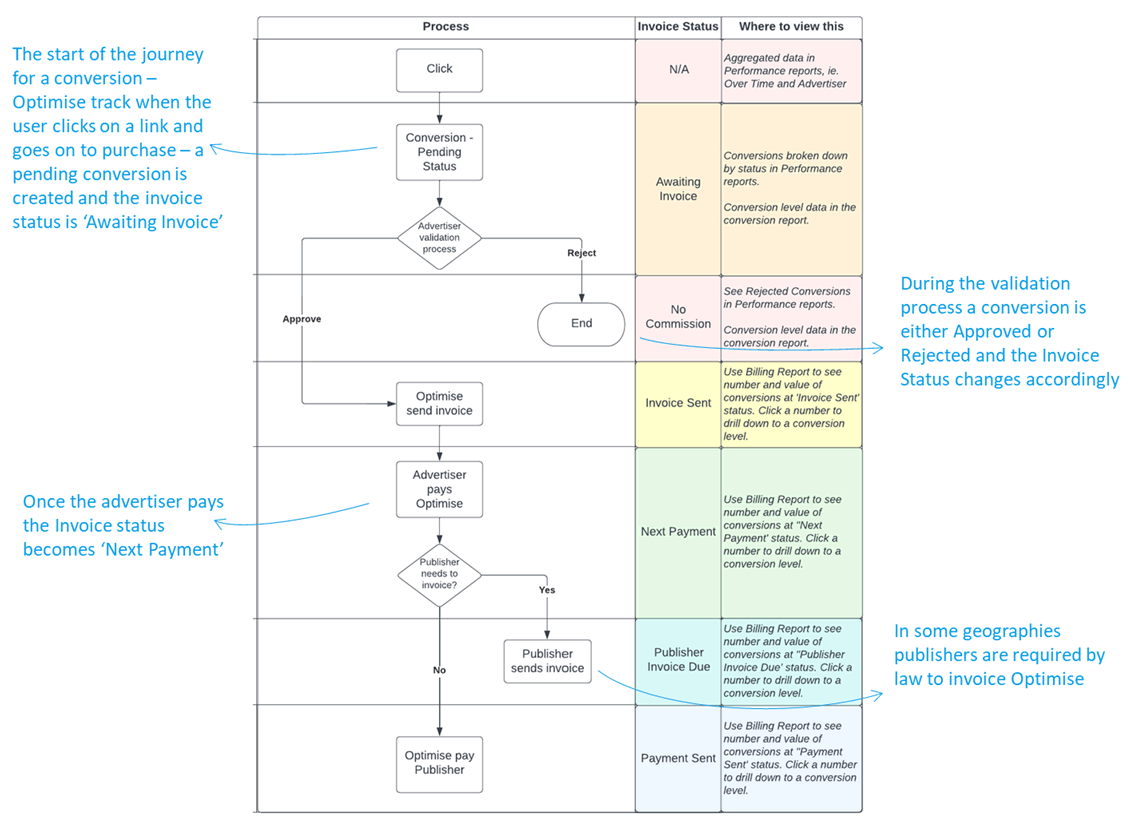
How long do commissions remain pending?
In all our reporting, for example the Advertiser and Over Time reports, commissions will remain with a status of Pending until the Advertiser has validated or rejected the Conversion. Validation periods can vary and are dependent on the campaign T&Cs. Once we receive confirmation the conversion will move from Pending to Validated or Rejected.
What are the different Conversion statuses?
We've reduced the number of statuses we use to make things simpler. Conversions now have three statuses.
Pending– this is the initial status, pending conversions have not yet been validated or rejected by an advertiser. These are indicated with a yellow symbol in our reporting.Validated– these conversions have been confirmed by the advertiser and they will be invoiced for the commission. These are indicated with a green symbol in our reporting.Rejected- these have been rejected by the advertiser and commission will not be paid. These are indicated with a red symbol in our reporting.
Why was a conversion rejected by an Advertiser?
Commission is only paid if conversions are Validated by the Advertiser. A conversion may be Rejected for different reasons. The most common reasons are:
- The conversion was cancelled.
- The conversion was fraudulent.
- The conversion was allocated to an alternative advertising channel (e.g. PPC campaign).
A Rejected Conversion will usually have a Rejection Reason to help you understand why the Advertiser has rejected the Conversion.
What can I do (or one of my users) if I have a missing Conversion?
We can support Missing Conversion Enquries for some types of Publishers - read the Conversion Enquiries for more information.
How and when will I get paid?
Commission payments are sent electronically. A schedule for commission payments is detailed in the table below. Payments are made from the Optimise company which provides the campaigns that you are running.
Payments will be made to you in line with this schedule providing the value of the commission to be paid by the Optimise company exceeds the minimum threshold and bank account details have been registered correctly.
Please note that the threshold is dependent upon your selected payment currency; for further information please contact your Account Manager.
Your next payment is shown on the Payments screen. To view payments select Billing > Payments in the navigation menu.
Each payment will include all amounts that have been received from the Advertiser prior to the time the payment is processed by the Optimise company in question.
| Optimise Company | Payment Schedule |
|---|---|
| Optimise Australia | Around 7th and 21st of the month |
| Optimise Global | Around 7th and 21st of the month |
| Optimise MENA | Around 7th and 21st of the month |
| Optimise SEA | Around 14th and 28th of the month |
| Optimise UK | Around 7th and 21st of the month |
How will I be paid for campaigns in other countries?
Commission payments will be made in the currency that you have chosen in your publisher account. Where a Campaign is managed in a different currency it will be converted at the prevailing exchange rate at the time the payment is processed.
We endeavour to exchange your commission at a competitive market rate. This will, however, differ from the rates quoted on for example Google or XE.com which typically illustrate the mid-point rate for a given currency pair.
Actual exchange rates vary from 0.5% to in excess of 6% either side of the mid-point rate based on the currency pair in question and the market conditions at the time of payment. Please also note that in some instances, we pass on a fixed fee international payment charge from our service provider.
For further information of non-standard payment options please contact your Account Manager.
Content Compliance
I have received a Contravention email from a Content Audit. What do I need to do?
Click the link in the email titled View Contravention and login to your account or go to Protect > Content Audit in your account.
On this screen you will be able to see all active Contraventions. Click on a Contravention to see the evidence and any Annotations associated with the Contravention.
To resolve the contravention, update your URL with the required changes, click the ✔️ Resolve button and follow the instructions.
If you are unable to make the changes for any reason click the ✖️ Dispute button and follow the instructions.
Miscellaneous
What levels of security are employed?
We employ 256-bit encryption for all communication between you and our servers.
You can also enable Multi-factor authentication to secure your account.
Do you accept applications from Subnetworks?
Yes we do accept applications from Subnetworks.
All subnetworks will need to adhere to our Sub-Network Policy and provide us with Click Transparency.